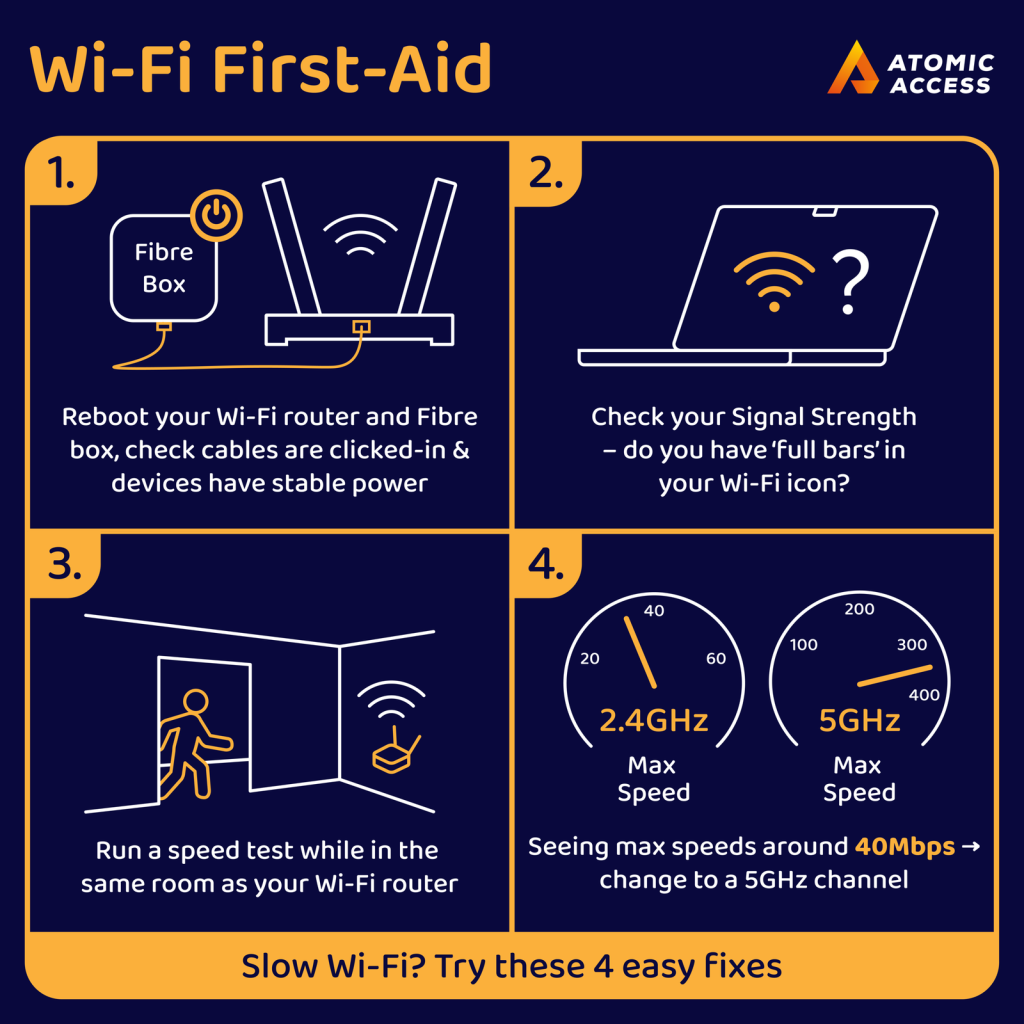🤖 WiFi is Not Perfect. #
It’s easy to assume that if you have a 500Mbps fibre line, you will get 500Mbps wifi speeds everywhere in your home. This is usually not the case. Reliable wifi with consistent high speeds often takes some effort to set up.
Your fibre line could be working perfectly (what you pay us for) while your wifi is slow.
The most common problem is wifi signal strength – simply being too far away from your wifi router to get good signal levels. Your phone could also be receiving a strong signal, but it does not have the power to transmit back to the access point over a long distance or through walls.
🛜 Our WiFi Terms #
From our order form: I understand that Atomic will do its best to help and give advice, but cannot guarantee WiFi performance and coverage within my property.
🧩 3 Easy Steps #
If you are noticing slow WiFi speeds, try these 3 steps:
1️⃣ Reboot your WiFi router and fibre box – do you have a mesh system? see below 👇
2️⃣ Check for full WiFi signal strength (WiFi icon on your laptop or phone)
3️⃣ Run a speed test while in the same room as your WiFi router: www.speedtest.co.za
Speeds around 40Mbps are normal for 2.4GHz WiFi. Change to a 5GHz WiFi channel to get faster speeds.
🏓 Mesh WiFi #
If you have a mesh wifi system, follow the steps above, but do them at the primary node first – the one which is connected to your fibre box (ONT/CPE). It’s a good idea to power off the satellite mesh nodes to be sure you are connected to the primary.
If your mesh system has an app – check if any nodes have disconnected. If the test results at the primary node look healthy, switch on one mesh node at a time and test in the same room as that node. Expect to see about 1/2 the speed of the primary mesh node. Switching on one node at a time should help identify a failure in the mesh or mesh nodes with a slow connection to the primary node.
🏎️ How to switch to a 5GHz channel #
The phone or laptop you are using needs to support 5GHz WiFi, and you need to select a WiFi network which has a 5GHz channel enabled. Some people name their WiFi networks to show the channel – they choose names like: ‘mywifi5G’. Some people enable both 2.4GHz and 5GHz channels on a single network name. Most modern devices will prefer using 5GHz when close enough to the WiFi router.
Pro tip: macOS users can hold the Option key, then click on the Wifi icon in the top nav to see detailed channel information.
If you still notice slow speeds, do a cabled speed test with a laptop to check that the fibre line is healthy. Here is a guide for testing your fibre line.
🐢 100Mbps Speed Limit #
When you see speed test results around 90Mbps, the problem is usually a router with 100Mbps Ethernet ports or a cable which is damaged or old. Check that the router has Gigabit ports and you are using a fairly new Ethernet cable (Cat5 or better). An Orange LAN light on the fibre box (ONT / CPE) usually indicates a 100Mbps connection.
⚙️ How to improve your WiFi #
- Upgrade to a new Wifi6 or Wifi7 router
- Add more Wifi access points – ideally run Ethernet cables between them
- Install a Wifi channel scanning app and change your Wifi channels to avoid interference
- Don’t put your Wifi router in a cupboard or on the floor
- Avoid mixing Wifi equipment from different vendors
- Avoid using Wifi ‘Extenders’ – you usually get 1/2 the speed
- Avoid having old Wifi devices (Wifi3 / Wifi4 cameras and IoT light switches) on your main Wifi network
- If you live in an apartment building or area where there are lots of other Wifi devices nearby, you may need to only use 5GHz or 6GHz channels to avoid interference and noise
⚠️ Sometimes wifi is not a good solution and you should look at using an Ethernet cable. It’s a good idea to run a cable to your TV or use a cable when gaming.
🤓 More WiFi Guides #
✅ Apartment Buildings and noisy WiFi environments
✅ Read our full guide for improving your WiFi
✅ Read our guide for extending your WiFi
✅ Arrange an on-site in-person WiFi assessment
🗣️ Need Advice? #
Please contact our Support team if you need advice on how to improve your WiFi.
🎛️ Graphical Guide #