✉️ SMTP Email Services and Relays #
TL;DR – As a fibre-only ISP, we do not provide email or SMTP relay services, only fibre connectivity. Your email provider should be providing you with SMTP services.
If you are using your current ISPs SMTP service to send emails and not that of your email provider, you could have an issue if you sign up with Atomic and you should be using your email provider’s SMTP servers.
A bit of background: #
- In general, using an email service involves being able to receive emails, store emails and send emails. Sending emails should be part of an email service – you should be able to send authenticated emails from any network you are on, anywhere in the world.
- Emails should be authenticated by the sending server, however, this can only be done by whoever owns the domain. In the same way Atomic can’t authenticate the sending of emails from fnb.co.za or standardbank.co.za (for obvious security reasons), we can’t authenticate to send from email service domains that we do not control. Your email service should provide a sending server so they can verify the account sending the email is actually the person sending it.
Telkom / SAIX #
If you are using Telkom or SAIX’s SMTP servers for example, smtp.saix.net or smtp.telkomsa.net, it’s important to note that their servers will only support authentication when you make a secure STARTTLS connection, if the connection is unencrypted you will NOT have the option to authenticate.
In other words, when you input your SMTP details, choose STARTTLS for the security/encryption method, and use your username and password to authenticate. This will be the same username and password that you use for incoming mail on the same server.
MWEB / iAfrica.com / Polka.co.za #
MWEB have a support document at the following link with an explanation. You might need to reach out to MWEB support for iAfrica or Polka email – https://help.mweb.co.za/articles/mail/mail-application-setup/mweb-email-server-settings
If the above link does not work, please try searching for “MWEB SMTP Settings” in your favourite Search Engine.
Free SMTP server #
You can also sign up for a free SMTP server. Please note, as mentioned before, your emails might get flagged as spam, as your emails should be sent from (and verified by) your email provider.
- Sign up for a free account at smtp2go.com
- Confirm your account via the link they send you via email
- Once you are logged in, you will need to skip the sender domain (not possible to verify a domain you don’t own)
- Click “Get an SMTP username” and press the green button “Set up an SMTP username”
- On the next page click the blue button “Add SMTP user”
- Enter your desired username and password (keep them safe as these will be needed to update your email client)
- The rest of the SMTP details are in the “Connecting via SMTP” section.
- SMTP Server: mail.smtp2go.com
- SMTP Port: 2525
- Alternative ports: 8025, 587, 80 or 25. TLS is available on the same ports.
- SSL is available on ports 465, 8465 and 443.
- Then you can go to outlook and add this new SMTP server