How to wirelessly pair Reyee WiFi mesh routers #
If you want to add an additional Reyee WiFi mesh router to your network you can do so easily by using the “pair” or “mesh” button. Here are the steps.
- Leave your Master Reyee powered on where it is installed (the one plugged into your Fibre box).
- Power on your new Reyee relatively close to your primary Reyee WiFi router. e.g. within 3m.
- Wait for the new Reyee to power on and complete its boot-up sequence – normally ~40 seconds. You will know this when the indicator lights on the device stop blinking and you should see a new open WiFi network called “Ruijie @XYZ” (where XYZ is the last 3 characters of the MAC address).
- If you do not see a new open WiFi network called “Ruijie @XYZ” after about a minute from powering on the second Reyee, please reset the second Reyee by holding down the reset button for 10 seconds and you see the relevant indicator light blinking. Go back to the previous step, once you see the open WiFi network go to the next step.
- Where to find the “pair” button:
- Entry-level models will have a pair/reset button next to the power port.
- Other models will have a “mesh” button on the top, in the middle of the device.
- Press the pair button on the master Reyee router. Do not hold it down, you just need to press it for less than 1 second.
- After 2 minutes, the indicators change to steady white, and the pairing completes.
- You should see the open WiFi network disappear e.g. “Ruijie @XYZ” will disappear
- You can check the pairing has been successful by logging into your router via http://192.168.110.1/, and you should see a repeater icon shown in the top bar of the router admin panel.