Troubleshooting with MTR, Pingplotter and Ping #
Gamers or customers doing remote work on servers overseas usually find this guide useful to discover where extra latency or packet loss happens.
Finding a Game Server IP #
Close your other applications, then run the game and check for open TCP connections:
Windows: Resource Monitor
macOS: lsof -Pnl +c0 +M -i4
Linux: netstat -taunp
Other / Playstation: Sometimes people share the IPs of the game servers on forums. You can also open a support ticket with the game and ask them to share IPs or ask them for troubleshooting advice.
How to run an MTR / Pingplotter tests #
My Traceroute (MTR) is a tool that combines the functionality of traceroute and ping. It’s useful for testing end-to-end network connectivity and locating extra latency or packet loss along the way.
- Connect a laptop directly to your fibre box (ONT / CPE) or router with an Ethernet cable.
- Windows and macOS users can use https://www.pingplotter.com – configure it to do at least 180 tests (1/sec). If you are familiar with the macOS/Linux terminal, run the command:
mtr 8.8.8.8If you know the IP address of the service you want to monitor, like a game server, use that IP. - If you find a problem, please email us the following:
- Screenshot of your test
- Details of which fibre network you are on, and your general location
How to read MTR or Pingplotter output #
When reading MTR output, you have to keep Control Plane Policing (CoPP) in mind. Tools like traceroute and mtr require a router to send packets to its CPU for processing. CPU is a limited resource and often routers have rate limits configured for this kind of traffic. If you see a router in the middle of the output list with packet loss or extra latency, it could be because of CoPP. If later in the output there is no loss – it’s best to trust the later hops. If the last hop is not showing loss, you can be fairly sure there is no packet loss and the hops in the middle showing loss or extra latency are doing so because of CoPP.
If there is packet loss at the first hop it could be caused by your wifi router or fibre box or by the fibre network (last mile or backhaul).
How to run a Ping test to detect packet loss on your line #
- Connect a laptop directly to your fibre box (ONT / CPE) or router with an Ethernet cable.
- Depending on your operating system, open the terminal and use ping or fping.
- Start with a small packet ping to the gateway IP:
ping 102.135.241.1(or your router’s default gateway) - Optionally also do a big packet ping test with the “Don’t Fragment” bit enabled (1500 byte packets):
- Windows:
ping -f -l 1472 102.135.241.1 - macOS:
ping -D -s 1472 102.135.241.1 - Linux:
fping -M -b 1472 -l 102.135.242.1 - If you are using PPPoE, reduce the packet size by 8 bytes
- Windows:
- If you see packet loss, please email us the following:
- Screenshot or text output of your test
- Details of which fibre network you are on, and your general location
More troubleshooting #
If these tests don’t show a problem, we suggest you do an 80% UDP test using iPerf next, or have a look at our troubleshooting overview guide.