#
#
Switch your Frogfoot fibre line to Atomic #
If you would like to switch your Fibre ISP to Atomic for your Frogfoot Fibre line, then look no further, you’ve come to the right place.
There are a few key things that influence your experience of a Frogfoot migration that need to be highlighted upfront. Sometimes the migration does not get processed on time, and, if your old ISP turns off your service you will be left without a connection until Frogfoot processes the migration. Please ensure you confirm that your old ISP logs the cancellation with Frogfoot and gives you the last date of service so we can sync up when your old service ends, and we provide the new service.
- If you haven’t already you need to give notice to your existing ISP by logging a cancellation with your ISP. Notice periods will differ depending on your contract, but they are normally 1 calendar month.
- When you have logged your cancellation with your old ISP you should be given a date when your service will end.
- Once you know when your current service ends please feel free to place an order for a Frogfoot Fibre migration, and let us know the desired start date. You are welcome to change the start date with us if things change.
- Very NB: The single most important thing is to ensure your old ISP logs the cancellation in Frogfoot’s portal. It’s a good idea to get written confirmation that they have done this. If they don’t, Frogfoot will not process the migration, your old ISP will turn off your service and you’ll be stuck without a connection.
- You are allowed to switch earlier and waive the notice period with your old ISP, but your old ISP will need to provide this consent in writing to their project coordinator at Frogfoot, or else Frogfoot will not process the migration. You will then get an invoice from your old ISP for the notice period and one from us for the pro-rata amount.
- When the migration takes place you will get an email and SMS from us the moment this happens, so you are not left guessing. At this point, you will need to either:
- Update your router’s WAN/Internet configuration from PPPoE to DHCP. We put together some common router settings and login details here: https://www.atomic.co.za/docs/router-settings/
- Or plug in the router we supply
Frogfoot normally aims to do migrations at the end of the month, and there is a project coordinator at Frogfoot who manages the process who we are able to contact to ask questions.